views
Projector setup involves several key factors that affect image quality, including throw distance, throw ratio, lens selection, and alignment. One common problem that arises during installation is keystone distortion, which makes the projected image appear trapezoidal rather than rectangular. Many AV professionals and enthusiasts wonder whether wrong throw distance can cause keystone issues. In 2025, understanding the relationship between throw distance and keystone correction is crucial for achieving a sharp, properly aligned image in home theaters, classrooms, conference rooms, and large venues.
In this blog, we will explore how throw distance impacts keystone distortion, why keystone issues occur, methods to fix them, and how XTEN-AV tools can help prevent and correct these problems.
Understanding throw distance
Throw distance is the space between the projector lens and the screen. It determines the size of the projected image based on the projector’s throw ratio. The basic formula is:
Throw Distance = Throw Ratio × Image Width
If the throw distance is incorrect for a specific projector and screen setup, the image may exceed the screen boundaries, appear too small, or require extreme adjustments to fit the screen. These adjustments, especially keystone correction, can degrade image quality and introduce distortion.
What is keystone distortion
Keystone distortion occurs when the projector is not perpendicular to the screen, causing the projected image to appear wider at the top or bottom, or at one side, creating a trapezoidal shape. Keystone distortion can be adjusted digitally or optically on most projectors, but excessive correction can reduce image clarity and sharpness.
Common types of keystone distortion
-
Vertical keystone: The top or bottom of the image appears wider than the opposite edge.
-
Horizontal keystone: The sides of the image are unequal, usually caused by sideways tilt.
-
Corner or trapezoid distortion: All four corners are misaligned, often from extreme angles or wrong placement.
How wrong throw distance contributes to keystone issues
While keystone distortion is typically associated with projector tilt or angle, incorrect throw distance can exacerbate the problem in several ways:
1. Oversized images
If the projector is too close to the screen, the image may exceed screen boundaries, requiring extreme digital keystone adjustments to fit. These corrections can lead to visible distortion and reduced clarity.
2. Undersized images
Placing the projector too far from the screen can produce an undersized image that may need digital zoom or keystone correction to fill the screen. Excessive adjustments compromise image quality and may create uneven focus.
3. Lens shift limitations
Modern projectors often allow lens shift to adjust image position without tilting the projector. If the throw distance is incorrect, the available lens shift may be insufficient, forcing users to rely on digital keystone correction, which increases distortion risk.
4. Room layout constraints
Incorrect throw distance may force the projector into awkward positions, such as off-center mounts or angled ceiling placements. These angles increase the likelihood of keystone distortion, even with built-in correction features.
5. Multi-projector setups
For installations requiring edge blending or multiple projectors, incorrect throw distances can cause overlapping or misaligned images, requiring additional keystone adjustment to compensate for misplacement.
How to fix keystone issues caused by wrong throw distance
Correcting keystone distortion often involves a combination of projector placement, lens adjustment, and software tools:
1. Adjust throw distance
The most effective solution is to place the projector at the correct distance for the intended screen size. Use the throw distance formula and consider the projector’s throw ratio to ensure the image fits naturally without extreme keystone correction.
2. Use optical zoom
Many projectors allow optical zoom to adjust image size without moving the projector. This can help reduce the need for digital keystone correction while maintaining image quality.
3. Correct lens shift
Proper lens shift can reposition the image vertically or horizontally without tilting the projector. Maximizing lens shift minimizes reliance on keystone adjustments and preserves image clarity.
4. Minimize projector tilt
Ensure the projector is as level and perpendicular to the screen as possible. Even small angles can introduce vertical or horizontal keystone distortion.
5. Use projector calculators
Modern tools like XTEN-AV allow you to simulate projector placement, throw distance, lens shift, and screen size to identify the optimal setup. Real-time estimators show how image alignment changes with distance adjustments, helping prevent keystone issues before installation.
6. Multi-projector alignment
For blended or edge-matched projections, use precise placement calculations to ensure each projector aligns perfectly, reducing keystone adjustments across multiple images.
Benefits of correcting throw distance and keystone issues
1. Accurate image alignment
Proper throw distance ensures the image fits the screen perfectly, reducing distortion and enhancing viewing comfort.
2. Enhanced image quality
Minimizing digital keystone correction preserves sharpness, focus, and clarity, providing a professional-grade projection.
3. Improved viewing experience
Correct placement and minimal distortion create a comfortable viewing environment, whether for movies, presentations, or educational content.
4. Installation flexibility
Accurate throw distance and lens adjustments allow projectors to be mounted in optimal positions without causing distortion or alignment problems.
5. Professional results
AV installations with proper throw distance and minimal keystone adjustments look polished and provide consistent results for any audience.
Applications
Home theaters
Home theater enthusiasts benefit from correctly sized images with minimal keystone correction, ensuring cinematic-quality visuals.
Classrooms
Teachers and students enjoy clear and properly aligned projections, improving learning outcomes and reducing eye strain.
Corporate environments
Conference rooms and training spaces require precise image alignment for charts, slides, and videos to be clearly visible to all participants.
Worship and event spaces
Churches, auditoriums, and event venues need accurate throw distance and alignment to display lyrics, scripture, or presentations without distortion.
Large venues and exhibitions
Multi-projector setups for exhibitions or immersive experiences rely on precise placement to prevent overlapping or keystone distortion across screens.
How XTEN-AV helps prevent keystone issues
XTEN-AV integrates advanced tools that simplify projector placement and alignment to prevent keystone distortion:
-
Comprehensive projector database: Access specifications for throw ratio, lens shift, and zoom range.
-
Real-time estimators: Simulate projector placement, throw distance, and image size to visualize potential keystone issues.
-
Visual simulation: Preview projected images in virtual rooms to ensure proper alignment before installation.
-
Lens and zoom guidance: Adjust image positioning digitally and optically to reduce distortion.
-
Professional installation planning: Generate guides for mounting height, throw distance, and alignment to achieve minimal keystone correction.
Using XTEN-AV allows AV professionals and enthusiasts to plan installations accurately, minimizing the risk of keystone issues caused by wrong throw distance.
Tips for preventing keystone distortion
-
Measure screen dimensions and room layout accurately.
-
Verify projector specifications including throw ratio, lens shift, and zoom capabilities.
-
Use projector calculators to simulate placement and alignment.
-
Minimize projector tilt and ensure level mounting.
-
Document setup details for consistent future installations.
-
For multi-projector setups, plan precise placement to reduce alignment issues.
Final thoughts
Wrong throw distance can directly contribute to keystone distortion by forcing extreme digital corrections, creating oversized or undersized images, and limiting lens shift options. Proper throw distance, combined with lens adjustment and careful alignment, ensures a sharp, rectangular image with minimal distortion.
With XTEN-AV, AV professionals and enthusiasts can leverage real-time estimators, visual simulations, and placement guidance to prevent keystone issues before installation. Whether setting up a home theater, classroom, corporate space, or large venue, following best practices for throw distance and alignment ensures a professional-quality viewing experience for every audience.


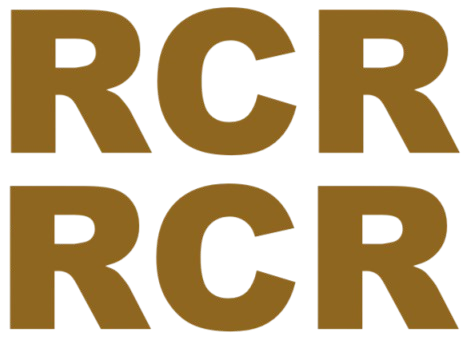
Comments
0 comment