views
In today’s fast-paced business world, seamless communication and collaboration tools are essential. The Yealink ZVC840 system is an advanced video conferencing solution designed for large to extra-large meeting rooms. Packed with intelligent audio and video technologies, it provides high-definition conferencing experiences, elevating hybrid work collaboration.
In this comprehensive guide, we’ll walk you through the complete setup of the Yealink ZVC840, explore its powerful features, and highlight why it’s an ideal investment for organizations aiming to enhance their meeting spaces. You'll also find helpful tips for integrating this system and learn why Online Electronics Shop is the best source to buy it from.
What Is the Yealink ZVC840?
The Yealink ZVC840 is a Microsoft Teams Rooms system designed for larger meeting spaces. It includes:
-
A Yealink UVC84 4K camera
-
VCH51 sharing box
-
CPW90 wireless microphones
-
MSpeech speakerphone
-
Mini-PC with pre-installed Teams Room software
-
MCore and MTouch II touch panel
The system is optimized to deliver an intelligent and interactive video conferencing experience, with support for full-room audio pickup and 4K video clarity.
Key Features of the Yealink ZVC840
1. UVC84 4K PTZ Camera
Equipped with 12x optical zoom and auto-framing technology, the UVC84 ensures that everyone in the room is clearly visible. It adjusts the framing to capture active speakers or a group without manual intervention.
2. Wireless CPW90 Microphones
The system includes two wireless microphones capable of 360-degree voice pickup within a 10-foot radius. Ideal for large rooms, the CPW90s ensure every participant is heard clearly.
3. MSpeech Speakerphone
An AI-powered speakerphone that not only delivers crystal-clear audio but also provides voice recognition, transcription, and speaker identification.
4. MTouch II Touch Panel
This intuitive interface allows users to manage calls, adjust audio settings, and control content sharing with ease.
5. MCore Mini-PC
A compact and powerful PC that runs Microsoft Teams Rooms, it’s pre-configured to reduce deployment time and eliminate the need for third-party installations.
Step-by-Step Setup Guide for Yealink ZVC840
Step 1: Unbox and Check Components
Ensure your package includes:
-
UVC84 camera
-
2 x CPW90 wireless microphones
-
MSpeech speakerphone
-
MCore PC
-
MTouch II panel
-
Cables and mounting kits
-
VCH51 sharing box
Step 2: Position the Equipment
-
Mount the UVC84 camera at eye level, centered at the front of the room.
-
Place the CPW90 microphones evenly across the conference table to cover all seating areas.
-
Position the MSpeech speakerphone centrally to ensure optimal voice pickup.
-
Install the MCore mini-PC under the desk or behind the display.
-
Set the MTouch II panel on the conference table within easy reach of participants.
Step 3: Connect Components
-
Connect the UVC84 camera to the MCore PC using the USB cable.
-
Use the VCH51 sharing box to connect HDMI or USB-C devices for content sharing.
-
Pair the CPW90 microphones with the MSpeech speakerphone via Bluetooth.
-
Connect MTouch II to MCore using the CAT5e cable provided (up to 100m supported).
-
Ensure power is supplied to all devices.
Step 4: Configure the MCore Mini-PC
-
Power on the MCore PC.
-
Follow the Microsoft Teams Room setup wizard to configure your account and regional settings.
-
Connect to your organization’s Teams account and Wi-Fi or LAN.
Step 5: Final Testing and Calibration
-
Test audio input using the CPW90 microphones and MSpeech speakerphone.
-
Adjust camera framing using the auto-framing feature of the UVC84 or manually control via the MTouch panel.
-
Share content via the VCH51 port to ensure it’s projecting properly on the display.
-
Run a mock video call to test end-to-end system performance.
Integration Tips
-
Connect with your IT team to manage user permissions and calendar integrations via Microsoft Teams Admin Center.
-
Use the Yealink Device Management Platform (YDMP) for firmware updates and centralized control.
-
Integrate with other Yealink audio-video products for scalable room expansion.
Why Buy the Yealink ZVC840 from Online Electronics Shop?
When purchasing the Yealink ZVC840 from Online Electronics Shop, you benefit from:
-
Authentic Yealink-certified products
-
Competitive pricing and special bundle offers
-
Expert technical support for setup and integration
-
Quick shipping and reliable packaging
-
Assistance with Microsoft Teams licensing if needed
Online Electronics Shop is a trusted name in professional-grade communication equipment, offering a one-stop solution for all your video conferencing needs.
Conclusion
The Yealink ZVC840 is a robust, feature-rich video conferencing solution tailored for larger meeting spaces. With superior audio and video quality, easy integration with Microsoft Teams, and modular components, it ensures every meeting is productive and immersive.
Setting it up is straightforward—especially with this guide—and when you purchase from Online Electronics Shop, you're guaranteed genuine products, support, and value.
If your organization is looking to upgrade its conferencing infrastructure, the Yealink ZVC840 should be at the top of your list.
Frequently Asked Questions (FAQs)
Q1: Can I use the Yealink ZVC840 with Zoom?
A: While optimized for Microsoft Teams, it can also be reconfigured for use with Zoom Rooms, though it may require additional licensing and software adjustments.
Q2: How many people can the system accommodate?
A: The ZVC840 is designed for large to extra-large rooms and supports up to 20 participants, with options to add more microphones for extended coverage.
Q3: Is the camera manually adjustable?
A: Yes. The UVC84 has pan-tilt-zoom (PTZ) functionality and can be controlled via the MTouch II panel or remote.
Q4: Can I upgrade the microphones?
A: Absolutely. You can add extra wireless microphones or use Yealink wired mics depending on room size and layout.
Q5: Is wall mounting possible?
A: Yes. The system comes with wall-mount kits for the camera and optional mounts for other components.


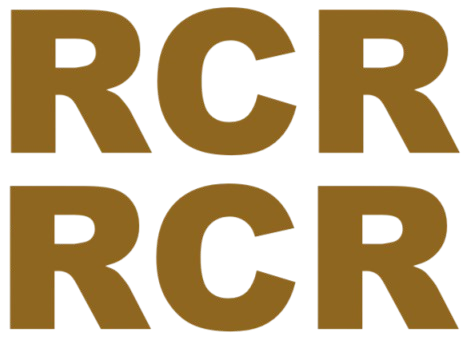
Comments
0 comment