views
Few things are more frustrating than hitting "Print" and seeing pages filled with random characters, strange symbols, or unreadable text. If your Epson printer is printing gibberish, you're not alone. This issue is common and usually indicates a problem with communication between your computer and the printer.
In this guide, we’ll walk you through the causes of this issue and offer fast, effective fixes to get your printer back to producing clean, clear documents.
Why Is My Epson Printer Printing Gibberish?
There are several reasons why your Epson printer prints gibberish, including:
-
Corrupt or outdated printer driver
-
Incorrect printer language settings
-
USB or network connection issues
-
Incorrect file format or application error
-
Print spooler malfunction
Let’s dive into how to fix these problems efficiently.
Quick Fixes for Epson Printer Printing Gibberish
 1. Reinstall or Update Printer Driver
1. Reinstall or Update Printer Driver
A corrupt or incompatible driver is one of the top causes of gibberish prints.
How to fix:
-
Go to the Epson Support Website
-
Search for your printer model
-
Download and install the latest driver for your operating system
-
Restart your computer and printer
Pro Tip: Always uninstall the old driver completely before installing the new one.
 2. Check Printer Language and Settings
2. Check Printer Language and Settings
Your printer may be set to the wrong emulation mode (like ESC/P, PCL, or PostScript), which can cause miscommunication.
How to fix:
-
Access your printer properties via Control Panel or System Settings
-
Go to Device Settings or Advanced tab
-
Change the printing language to RAW or Auto
-
Apply changes and restart the print job
 3. Reset Print Spooler
3. Reset Print Spooler
A faulty print spooler can send bad data to your printer, resulting in gibberish.
How to fix (Windows):
-
Press Windows + R, type services.msc, and hit Enter
-
Find Print Spooler, right-click, and choose Restart
-
Clear all pending print jobs and try again
 4. Reconnect or Replace the USB/Network Cable
4. Reconnect or Replace the USB/Network Cable
Loose or damaged cables can lead to incomplete data transfers, causing distorted or random prints.
How to fix:
-
Unplug and replug the USB cable or Ethernet cord
-
Try a different port or replace the cable altogether
-
If using Wi-Fi, reset your network connection and reconnect the printer
 5. Try Printing from a Different Program
5. Try Printing from a Different Program
Sometimes, the issue is with the application you're printing from.
How to fix:
-
Try printing the same file from another app (e.g., from Word instead of Notepad)
-
Convert the file to PDF and print from Adobe Reader
 6. Factory Reset the Printer (If Needed)
6. Factory Reset the Printer (If Needed)
If none of the above steps work, consider performing a factory reset on your Epson printer.
How to do it:
-
Refer to your printer’s user manual for the exact reset procedure
-
Be aware this will erase all saved settings
Preventing Future Issues
To avoid your Epson printer printing gibberish again:
-
Keep your printer drivers updated
-
Always use supported file formats
-
Avoid printing from unstable or outdated software
-
Regularly restart your printer to clear cached data
Final Thoughts
Seeing your Epson printer printing gibberish is annoying—but fixable. Whether it’s a driver issue, software glitch, or connection problem, the steps above will help you troubleshoot and resolve the problem fast. With just a few adjustments, you’ll have your printer producing clean, readable documents again in no time.


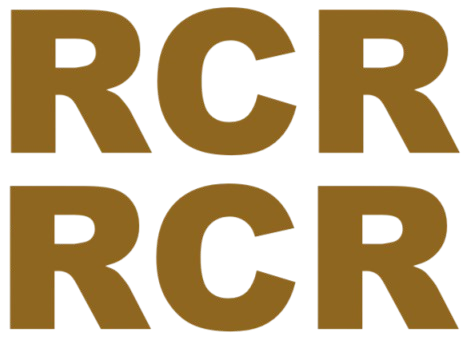
Comments
0 comment