views
Microsoft Outlook is an essential tool for communication and organization in both professional and personal settings. However, its stability heavily relies on its data files: the Personal Storage Table (.pst) and the Offline Storage Table (.ost). When these files become corrupt, it can lead to frequent crashes, frustrating error messages, and even data loss. Understanding the causes of this corruption and knowing the right repair methods is crucial for restoring Outlook's functionality and safeguarding your valuable data.
What Causes Outlook Data File Corruption?
Outlook may crash unexpectedly due to file corruption, and several factors can contribute to this problem. Recognizing these can help you prevent issues in the future:
-
Oversized Data Files As PST and OST files grow, they become more susceptible to corruption.
-
Improper Shutdown Abruptly closing Outlook or shutting down your computer without properly exiting the application can damage data files.
-
Malware or Virus Infections Malicious software can target and corrupt system files, including Outlook data files.
-
Hardware Failures Issues with your hard drive, such as bad sectors, can lead to file corruption.
-
Software Conflicts Faulty add-ins or conflicts with other software can interfere with Outlook's operations and corrupt its files.
Symptoms of a Corrupt OST or PST File
Before a complete crash, you might notice several warning signs indicating that your Outlook data file is in trouble :
-
Error messages upon startup, such as "Cannot open the Outlook window" or "The file cannot be accessed".
-
Outlook freezes, hangs, or closes unexpectedly during use.
-
Slow performance, especially when opening folders or emails.
-
Inability to open specific folders or items in your mailbox.
-
Missing emails, contacts, or calendar entries.
If you encounter these symptoms, it's time to take action to repair the corrupted file.
Method 1: Use the Inbox Repair Tool (ScanPST.exe)
Microsoft provides a built-in utility called the Inbox Repair Tool, or ScanPST.exe, designed to diagnose and repair minor issues in both PST and OST files.
How to Use ScanPST.exe:
-
Close Outlook Completely Ensure that Outlook is not running. You can use the Task Manager (Ctrl+Shift+Esc) to end any lingering Outlook processes.
-
Locate ScanPST.exe The tool's location varies depending on your Outlook version. A common path for Outlook 2016/2019 is C:\Program Files (x86)\Microsoft Office\root\Office16. You can also search for "SCANPST.EXE" in File Explorer.
-
Run the Tool Double-click the file to launch the utility.
-
Select the Corrupt File Click "Browse" to locate the problematic PST or OST file. PST files are often found in C:\Users\<YourUsername>\Documents\Outlook Files.
-
Start the Scan Click "Start" to begin the analysis. The tool will check the file for inconsistencies and errors.
-
Repair the File If errors are found, click the "Repair" button. It's recommended to let the tool create a backup of the original file before repairing.
While ScanPST.exe is a good first step, it may not be effective for severely corrupted files. If the problem persists after running the tool, you may need to try other methods.
Method 2: Recreate the OST File
For issues specifically related to a corrupt OST file, a straightforward solution is to recreate it. Since an OST file is a synchronized copy of your mailbox data stored on the server (for Exchange, Outlook.com, and IMAP accounts), you can safely delete it without losing your original data.
Steps to Recreate an OST File:
-
Close Outlook and navigate to the folder where your OST file is stored. The default location is typically C:\Users\<YourUsername>\AppData\Local\Microsoft\Outlook.
-
Locate the corrupt .ost file and delete it. You may also want to delete any associated .bak files.
-
Restart Outlook. The application will automatically connect to the mail server and recreate a new, healthy OST file by re-downloading your mailbox data.
Method 3: Advanced Solutions and Professional Repair Tools
When ScanPST.exe fails and the corruption is severe, professional third-party repair tools offer a more powerful solution. These specialized applications are designed to handle complex corruption scenarios and can often recover data that the built-in tool cannot.
These tools can:
-
Repair severely damaged PST and OST files.
-
Recover emails, attachments, contacts, calendars, and even permanently deleted items.
-
Work with encrypted or password-protected files.
-
Convert recovered data into a new, stable PST file or other formats like EML and MBOX.
When choosing a third-party tool, select a reputable option from a trusted developer to ensure your data's security and integrity.
Preventive Measures for a Healthy Outlook
Preventing file corruption is always better than dealing with repairs. Follow these best practices to keep your Outlook running smoothly:
-
Regularly Back Up Your PST File Create backups of your PST file and store them in a separate, safe location.
-
Manage File Size Avoid letting your PST file grow excessively large. Archive older items to a separate PST file to keep your main data file lean.
-
Shut Down Properly Always close Outlook gracefully before shutting down your computer.
-
Use Antivirus Software Protect your system from malware that could corrupt your files.
By being proactive and knowing the right steps to take when issues arise, you can effectively fix crashes caused by corrupt OST or PST files and ensure uninterrupted access to your critical email data.


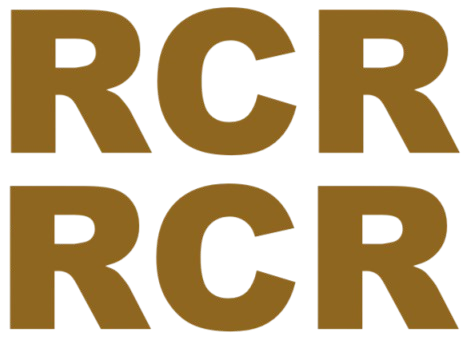
Comments
0 comment