views
Creating a clear and perfectly sized projected image depends on several factors, but one of the most crucial is the Projector Throw Ratio. Whether you are setting up a projector for a home theater, a classroom, or a conference room, understanding and adjusting the throw ratio ensures the picture fits the screen exactly as intended. It eliminates issues like image spillover, distorted edges, or undersized visuals. With proper adjustments, you can achieve a balanced, sharp, and immersive viewing experience.
Understanding Projector Throw Ratio
Before making any adjustments, it is important to understand what Projector Throw Ratio actually means. Throw ratio is the relationship between the distance from the projector lens to the screen and the width of the projected image. It is usually represented as a number, such as 1.5:1. This means that for every 1.5 feet of distance, the projector will create an image that is 1 foot wide.
For example, if you have a throw ratio of 2:1 and want a 100 inch wide image, you need to place the projector 200 inches away from the screen. Similarly, if your projector has a zoom lens with a variable throw ratio, you can adjust the image size without moving the projector physically.
Step 1: Measure the Distance and Screen Size
The first step to adjusting the throw ratio is knowing your room dimensions and screen size. Measure the distance between the wall or ceiling mount location and the screen. Then decide the image width that fits the screen comfortably. These two measurements will help you calculate the required throw ratio or adjust your projector placement accordingly.
For instance, if you have a screen that is 120 inches wide and the distance between the projector and the screen is 180 inches, then your throw ratio should be 180 divided by 120. That equals 1.5. This simple calculation gives you a baseline to work with.
Step 2: Use the Projector Zoom Feature
Many modern projectors come with zoom lenses that allow you to change the image size without moving the projector. By adjusting the zoom, you can fine tune the throw ratio to match your screen. This is especially useful in fixed installations where moving the projector is not easy.
If your projector has a manual zoom ring, simply rotate it while observing the image on the screen. For projectors with motorized zoom, use the remote control or on screen settings to make the changes. Adjust the zoom slowly and check if the image fills the screen properly without spilling over.
Step 3: Reposition the Projector if Needed
If your projector does not have a zoom function or if the zoom range is not sufficient to achieve the correct image size, you may need to move the projector physically. Repositioning helps align the actual throw distance with the required throw ratio.
Move the projector closer to the screen if the image is too large. Move it farther if the image is too small. Each adjustment changes the effective throw ratio and brings you closer to the desired image size. It is best to use a tape measure and make precise movements rather than guessing.
Step 4: Use Manufacturer Throw Ratio Charts
Most projector manufacturers provide throw ratio charts or online calculators. These tools make it easy to figure out the right projector placement based on the desired image size. Simply enter the screen size and the model number of your projector, and the calculator will give you the ideal distance range.
These charts are very helpful when planning a new installation. By using them, you can avoid unnecessary repositioning later and get the throw ratio correct on the first try.
Step 5: Adjust Keystone and Lens Shift for Perfect Alignment
Once the throw ratio is set, the image might still need alignment. If the projector is not perfectly level or centered, the image can appear trapezoidal. Most projectors offer keystone correction and lens shift functions to fix this.
Keystone correction adjusts the image digitally to make the edges straight, while lens shift physically moves the lens without distorting the image. Whenever possible, rely more on lens shift than keystone correction because keystone can reduce image quality.
Step 6: Test with Different Content
After you have adjusted the projector throw ratio and aligned the image, it is important to test the setup using various types of content. Display a full screen grid or a test pattern to check alignment and size accuracy. Then switch to movies, presentations, or other real content to see how it looks under normal viewing conditions.
If the image appears too small or too large, revisit the throw ratio settings. A small adjustment in distance or zoom can make a noticeable difference.
Final Thoughts
Adjusting the Projector Throw Ratio might seem technical at first, but it is actually a straightforward process once you understand the concept. By measuring accurately, using zoom and repositioning wisely, and relying on manufacturer tools, you can achieve a perfect fit for any screen size. A properly adjusted throw ratio enhances both the visual quality and overall viewing experience.
Whether you are setting up a professional AV environment or a personal home theater, taking the time to fine tune the throw ratio ensures that every presentation or movie night looks its best.
Read more: https://techwaveav.alboompro.com/post/how-to-use-a-projector-throw-ratio-calculator


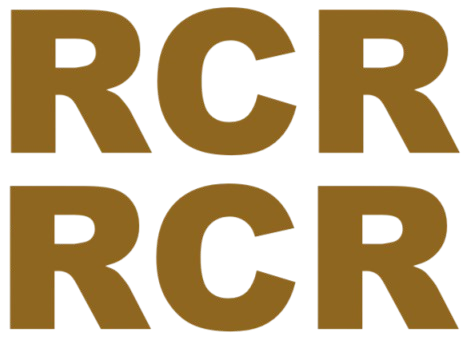
Comments
0 comment