views
In the digital age, email remains a cornerstone of communication for businesses and individuals alike. Microsoft Outlook, a widely used email client, stores its data in Personal Storage Table (PST) files. These files can grow to be quite large, often containing thousands of emails. The need to extract these emails can arise for a variety of reasons, from data migration and backup to marketing and data analysis. While the task may seem daunting, especially when dealing with a high volume of emails, there are efficient methods to accomplish this. This article will provide you with in-depth knowledge and a step-by-step guide on how to quickly extract thousands of emails from PST files.
Understanding the Challenge: Large-Scale Email Extraction
Extracting a handful of emails from a PST file is a straightforward process that can be done manually within Outlook. However, when the number of emails runs into the thousands or even tens of thousands, a manual approach is not only time-consuming but also prone to errors. The primary challenges include:
-
Time Consumption: Manually saving each email or forwarding them is not feasible for large datasets.
-
Data Integrity: The risk of missing emails or altering metadata (like sender, date, and time) is high with manual methods.
-
File Size Limitations: Large PST files can be slow to open and navigate within Outlook, making the extraction process even more cumbersome.
-
Format Conversion: Often, the extracted emails need to be in a specific format (like EML, MSG, or MBOX) for use in other applications, which is not a native function of Outlook for bulk extraction.
To overcome these challenges, specialized software designed for email extraction is the most effective solution. These tools are built to handle large volumes of data quickly and accurately.
The Power of Automated Extraction Tools
Automated email extraction software is designed to streamline the process of getting emails out of PST files. These tools offer a range of features that make them indispensable for anyone needing to extract a large number of emails.
Key Features to Look for:
-
Bulk Extraction: The ability to process entire PST files or specific folders in a single operation.
-
Multiple Export Formats: Support for various file formats, such as EML, MSG, MBOX, and even PDF, providing flexibility for how the extracted data can be used.
-
Selective Extraction: Options to filter emails by date range, sender, recipient, or subject, allowing you to extract only the emails you need.
-
Maintains Data Integrity: Ensures that all email properties, including attachments, metadata, and formatting, are preserved during the extraction process.
-
Speed and Efficiency: Optimized algorithms that can process large PST files quickly without compromising accuracy.
-
User-Friendly Interface: An intuitive and easy-to-navigate interface that simplifies the extraction process for users of all technical levels.
Step-by-Step Guide: Using an Email Extractor
While the exact steps may vary slightly depending on the software you choose, the general process for extracting emails from a PST file using an automated tool is as follows:
-
Download and Install the Software: Begin by selecting a reputable email extraction tool. A quick search for "Outlook email extractor" or "PST email extractor" will yield several options. Choose one that fits your needs and budget, and install it on your computer.
-
Launch the Application and Add the PST File: Open the software and locate the option to add or open a PST file. Browse your computer to find the PST file you want to extract emails from and load it into the program. Good software will be able to handle even password-protected or corrupted PST files.
-
Preview and Select Emails: Once the PST file is loaded, the software will typically display the folder structure and a list of emails within each folder. This allows you to preview the emails and select which ones you want to extract. You can choose to extract all emails or select specific folders or individual messages.
-
Apply Filters (Optional): If you only need to extract a subset of emails, use the filtering options provided by the tool. You can filter by date, sender, or other criteria to narrow down your selection. This is particularly useful for tasks like extracting all emails from a specific client or within a certain time frame.
-
Choose the Output Format: Select the desired format for the extracted emails. If you plan to import them into another email client, formats like EML or MBOX are ideal. For archival or legal purposes, PDF might be a better choice.
-
Specify the Destination and Start the Extraction: Choose a location on your computer where you want to save the extracted emails. It's a good practice to create a new folder to keep the extracted files organized. Once you have configured all the settings, click the "Extract" or "Export" button to begin the process. The software will then quickly extract the selected emails to the specified location in the chosen format.
Best Practices for a Smooth Extraction
To ensure a successful and efficient extraction process, consider the following best practices:
-
Backup Your PST File: Before you begin, create a backup of your original PST file. This is a crucial step to prevent any potential data loss.
-
Ensure Sufficient Disk Space: Extracting thousands of emails, especially those with large attachments, can require a significant amount of disk space. Make sure the destination drive has enough free space to accommodate the extracted files.
-
Close Outlook: To avoid any conflicts, it is recommended to close Microsoft Outlook before running the extraction software.
-
Choose a Reputable Tool: The market is flooded with email extraction tools. Opt for software from a trusted developer to ensure the security and integrity of your data.
By following this guide and leveraging the power of automated tools, you can quickly and efficiently extract thousands of emails from PST files, saving you valuable time and effort while ensuring the integrity of your data.


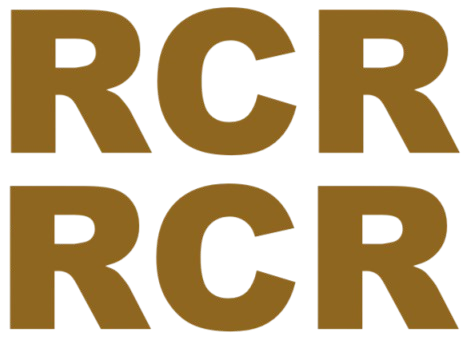
Comments
0 comment