views
Turning your artwork into a beautifully stitched design is a creative and rewarding process, and custom embroidery digitizing makes it possible. Whether you’re a hobbyist crafting personalized gifts or a business owner branding apparel, this technique transforms digital images into stitch-ready files for embroidery machines. This guide walks you through the process in a beginner-friendly, hands-on way, showing you how to bring your artwork to life on fabric with precision and flair.
What Is Custom Embroidery Digitizing?
Custom embroidery digitizing converts your artwork—be it a drawing, logo, or photo—into a digital file that an embroidery machine understands. Formats like PES, DST, or EXP contain instructions for stitch patterns, thread colors, and sequences. Digitizing bridges the gap between a flat image and a textured, stitched design, requiring both creativity and technical skill to ensure the final product looks vibrant and professional.
Why Digitize Artwork for Embroidery?
Digitizing your artwork opens up a world of possibilities. You can create custom patches, monogrammed linens, or branded merchandise that stands out. It’s perfect for Etsy sellers, small businesses, or anyone wanting to add a personal touch to their projects. By mastering this skill, you gain control over your designs, save money on pre-made patterns, and unlock endless creative freedom.
Tools You’ll Need
To get started, gather these essentials:
- Embroidery Digitizing Software: Options like Brother PE-Design, Wilcom Hatch, or SewArt are popular. Free tools like Ink/Stitch (an Inkscape plugin) work well for beginners.
- High-Quality Artwork: Clear images or vector files with distinct shapes and colors yield the best results.
- Computer: A device to run the software and process your design.
- Embroidery Machine: Ensure it supports your file format, such as PES for Brother machines.
- Image Editing Software (optional): Programs like Adobe Illustrator or GIMP help refine artwork before digitizing.
Having these tools ready makes the digitizing process smooth and efficient.
Step-by-Step Guide to Digitizing Artwork
Follow these steps to transform your artwork into a stitch-ready file. This guide is designed for beginners and works with most digitizing software.
Step 1: Prepare Your Artwork
Start with a high-resolution image or vector file. Simple designs with clear outlines and 3–5 colors are ideal for embroidery, as complex images with gradients or tiny details can be tough to stitch accurately. For example, a bold logo or cartoon character works better than a detailed photograph.
If your artwork needs tweaking, use editing software to simplify it. Remove backgrounds, boost contrast, or convert to a vector format for sharper edges. Save the file as a PNG, JPEG, or SVG for importing into your digitizing software.
Step 2: Import the Artwork
Open your digitizing software and import the artwork via the “File” > “Import” option. Once loaded, resize the design to fit your embroidery hoop’s dimensions. For instance, a 5x7-inch hoop requires a design scaled to those limits. Most programs display a grid to help with sizing and alignment.
Some software, like SewArt, includes a guided setup wizard. Adjust the image’s brightness or crop it to focus on key elements if needed.
Step 3: Digitize the Design
Digitizing turns your artwork into stitches. Most software offers two methods:
- Auto-Digitizing: Use the auto-trace or auto-digitize feature, which analyzes the artwork and generates stitch patterns based on colors and shapes. This is quick for simple designs but may need refinement.
- Manual Digitizing: For precision, trace the artwork yourself using tools like the “Bezier” or “Freehand” options. Outline each section and assign stitch types—satin for thin borders, fill for large areas, or running stitches for fine details. For example, a logo’s text might use satin stitches, while its background uses fill.
- Color Selection: Match your artwork’s colors to thread colors using the software’s thread chart, such as Brother or Madeira. Choose shades that closely align with your vision.
Manual digitizing takes practice but offers better control for polished results.
Step 4: Fine-Tune Stitch Settings
After digitizing, adjust the stitch settings to ensure a clean, professional outcome. Key settings include:
- Stitch Density: This determines how tightly stitches are packed. Aim for 0.4–0.5 mm spacing for fill stitches to balance coverage and prevent puckering.
- Stitch Direction: Vary angles to add texture and avoid fabric distortion. For example, alternate directions in adjacent areas for visual interest.
- Underlay Stitches: These stabilize the fabric before main stitches. Ensure they’re included, especially for stretchy or thick materials.
- Pull Compensation: Stitching can slightly shrink designs, so add 0.1–0.2 mm to maintain proportions.
Preview the design in the software’s 3D view to check how it will stitch out and spot any issues.
Step 5: Save the File
When satisfied, save the design as a machine-compatible file, such as PES for Brother machines. Go to “File” > “Save As” and select the format. Some programs offer version options for older machines—check your machine’s manual if unsure. Transfer the file to a USB drive or directly to your embroidery machine.
Verify the file by opening it in the software or a viewer to ensure all elements are intact.
Step 6: Test the Design
Always test your design on scrap fabric before stitching the final piece. Use the same fabric and stabilizer as your project to mimic real conditions. Watch for problems like thread breaks, puckering, or misaligned stitches. If adjustments are needed, tweak stitch density, underlay, or other settings in the software.
Testing ensures your design looks great and prevents costly Issues.
Tips for Successful Digitizing
- Simplify Designs: Reduce colors and details for cleaner stitches and easier digitizing.
- Choose the Right Stabilizer: Use cut-away stabilizers for stretchy fabrics and tear-away for stable ones.
- Stick to One Thread Brand: Use a single brand’s thread chart for consistent color matching.
- Practice Manual Digitizing: Auto-digitizing is convenient, but manual tracing improves quality for complex designs.
- Check Hoop Compatibility: Confirm your design fits your machine’s hoop to avoid scaling issues.
Common Issues to Avoid
- Overcomplicating Artwork: Too many details can make stitches look cluttered. Simplify before digitizing.
- Ignoring Fabric Type: Different fabrics need specific stabilizers and settings for optimal results.
- Skipping the Test Stitch: Testing catches errors early, saving time and materials.
- Using Low-Quality Images: Pixelated or blurry artwork leads to poor digitizing outcomes. Start with high-resolution files.
Free vs. Paid Software: What’s Best?
Paid software like Wilcom Hatch or Brother PE-Design offers advanced tools and better auto-digitizing, ideal for frequent use. Free options like Ink/Stitch are great for beginners or simple projects but may require more manual work. Try free trials of paid software to find what suits your needs and budget.
Professional Services vs. DIY Digitizing
If digitizing feels overwhelming, professional embroidery digitizing services are an option. They handle complex designs, ensure high-quality results, and save time, especially for businesses or large orders. However, DIY digitizing is cost-effective and rewarding once you learn the ropes. Start with simple designs to build skills before considering professional help.
Conclusion
Custom embroidery digitizing transforms your artwork into vibrant, stitched creations, perfect for personal or business projects. By preparing a clear image, using reliable software, and following these steps, you can create professional-quality designs with ease. Test your work, experiment with settings, and practice manual digitizing to elevate your skills. Whether you’re stitching a logo or a custom gift, this process lets you weave your creativity into every thread. Grab your tools and start digitizing today!


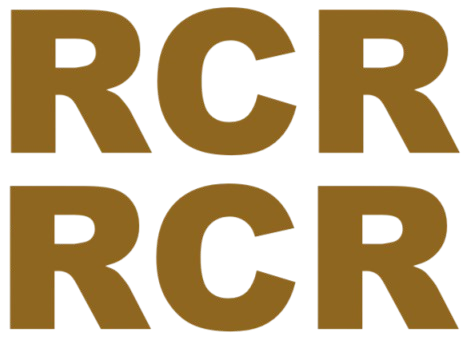
Comments
0 comment